Many
customers using LG G2-series phones are totally unaware
of the method to turn on the USB debugging in their phones. Therefore, this
article will illustrate the concrete way in detail.
Step 1:
Open Settings and access General.
Step 2: Choose
About phone in General settings.
Step 3: Open
Software information.
Step 4: Tap
Build number continuously until the
information of “You are now a developer!” shows up.
Step 5: Return
to General in Settings, and click
the newly-presented Developer options.
Step 6: Choose
USB debugging.
Step 7: Click
Yes in the pop-up window to allow
USB debugging.
In brief,
the steps above enable users to efficiently turn on USB debugging in LG G2.
Related article:
LG USB Drivers for Android Devices
Related article:
LG USB Drivers for Android Devices



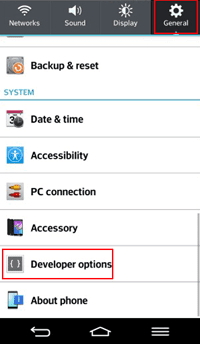
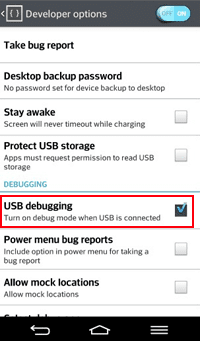

thanx
ReplyDeleteThis comment has been removed by the author.
ReplyDeletethnx a lot
ReplyDeleteThx! Other sites did not show how to create the Developer Options tab. Wanted to add that for my phone, I had connected my phone to the USB port before taking these steps, and though I was able to create the Developer Options tab, the option to enable USB Debugging was not active (grayed out). I had to disconnect my phone from the computer and then go back into settings/Developer Options, and then I could enable USB Debugging.
ReplyDeleteThanks for your very useful share Karşıyaka Lg Servisi
ReplyDelete