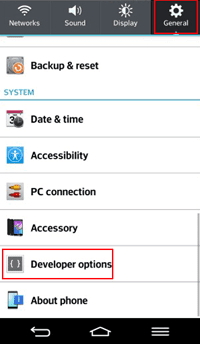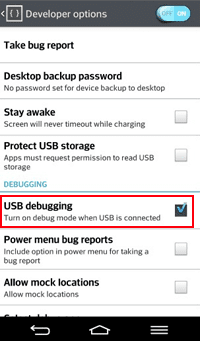In this
article, the method to enable and disable USB debugging in Samsung GALAXY Tab2 (with
Android 4.0) is illustrated in detail.
Step 1: Open
all apps.
Click the Apps icon on the top right corner of
the tablet screen.
Step 2: Access Settings in Apps interface.
Find and click Settings to enter
it.
Step 3: Enable or disable USB debugging.
1.
Locate Developer options, open it and select USB debugging to enable it.
2.
To disable USB
debugging, open Developer options
and uncheck USB dubugging.
Related
articles: